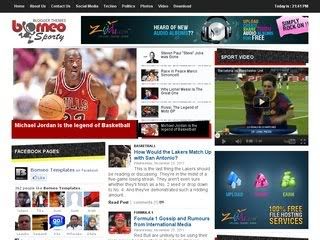
- Borneo Sporty Template
- Borneo Templates
- http://www.borneotemplates.com
- How to install Borneo Sporty Template
- View Real Demo
- Download
- Blogger Template
- 3 Column, 4 Column, Ads Ready, Fixed Width, Free Premium, Right Sidebar, Slide show, Sports, White
Borneo Sporty is a free blogger template custom design with 1 Right Sidebar, 3 Column, Black, Blogger, Custom Navbar, Fixed, Gallery, Magazine, Page Number, Slideshow, Sport, White, and you can download Borneo Sporty blogspot template for free.
Installation of this template also same but "slideshow" feature is not common therefore I am helping in slideshow setting so let's know how to change images and text in the slideshow,
first of all, Upload your image on free image hosting sites like www.photobucket.com, www.tinypic.com etc. And get direct URL of your image.
Second you need changing in HTML codes of slideshow I am showing here that's codes but you will be find these codes after uploading or installing on below location,
1.Small Image
Replace URL with your image's URL & replace text with your text,
2.Large Image
Replace 1.image, 2.page URL 3.text with your site or blog data
first of all, Upload your image on free image hosting sites like www.photobucket.com, www.tinypic.com etc. And get direct URL of your image.
Second you need changing in HTML codes of slideshow I am showing here that's codes but you will be find these codes after uploading or installing on below location,
Login into Bloagger Dashbaord > Design > Edit HTMLnow fine these code by Ctrl + F than paste this (these) text & replace it one by one
<!-- 1st Small Image -->
OR
<!-- First Content -->
Replace URL with your image's URL & replace text with your text,
<!-- 1st Small Image -->
<li class='ui-tabs-nav-item ui-tabs-selected' id='nav-fragment-1'><a href='#fragment-1'><img alt="" src="https://blogger.googleusercontent.com/img/b/R29vZ2xl/AVvXsEjygpuke9rYqCMEtS14FheU9SlRoUYegYb_h6aAQh81X9lAFJ8Markk4ecDRadlHPqRZb3ACnfd_Ewwl5vqDXlt-0v5RX3xSkYUqZ3gNPMa5sY1KtkTFFl0GBuzBtltuWCH5MQ5HhFmjf8/s320/Steve+Jobs+Memory.jpg" /><span>Steven Paul "Steve" Jobs was Gone</span></a></li>
2.Large Image
Replace 1.image, 2.page URL 3.text with your site or blog data
<!-- First Content -->If you will facing any problem please write comments here I hope this tutorial will be helpful for you :)
<div class='ui-tabs-panel' id='fragment-1' style=''>
<img alt="" src="https://blogger.googleusercontent.com/img/b/R29vZ2xl/AVvXsEjygpuke9rYqCMEtS14FheU9SlRoUYegYb_h6aAQh81X9lAFJ8Markk4ecDRadlHPqRZb3ACnfd_Ewwl5vqDXlt-0v5RX3xSkYUqZ3gNPMa5sY1KtkTFFl0GBuzBtltuWCH5MQ5HhFmjf8/s320/Steve+Jobs+Memory.jpg" />
<div class='info'>
<h2><a href='http://www.bloggermaps.com/2011/10/steve-jobs-creator-of-ipad-ipod-and.html'>Steve Jobs, Creator of iPad, iPod and iPhone was Gone</a></h2>
</div>
</div>










0 comments:
Post a Comment